Overview
The Sonar Chrome extension lets you quickly and confidently scope and execute everyday changes in Salesforce. With the Chrome extension you can:
- Visualize the critical dependencies that Salesforce can’t show you, so you can painlessly troubleshoot issues and make informed changes.
- Verify the accuracy of your work by easily syncing Sonar every time you make a change to confirm there are no potential issues.
- Seamlessly explore any field or object by jumping directly to the value in Sonar to view all metadata, flows, rules, and apex classes.
Installation
- Download and install the Chrome extension. You can do that here: https://chrome.google.com/webstore/detail/sonar
- After the extension has been installed click the sonar icon in the browser extension and log into Sonar.
Now you're ready to use the Sonar Chrome extension.
Using the Extension
When you're in Salesforce and you go to any field or object within "Setup" you'll see the Sonar icon. As you hover over an object or field, a blue submarine button will appear next to that value. Clicking on this icon will display the total number of references and the tags applied to it in Sonar.
Clicking “Open in Sonar” will take you directly to that value in Sonar and display all metadata, flows, rules, and apex classes associated with that field or object. Once in Sonar, you can easily get back to Salesforce by clicking on the blue Salesforce cloud at the top of the card.
Trouble Shooting
Most issues with the chrome extension are resolved when you clear your cache and relaunch your browser.
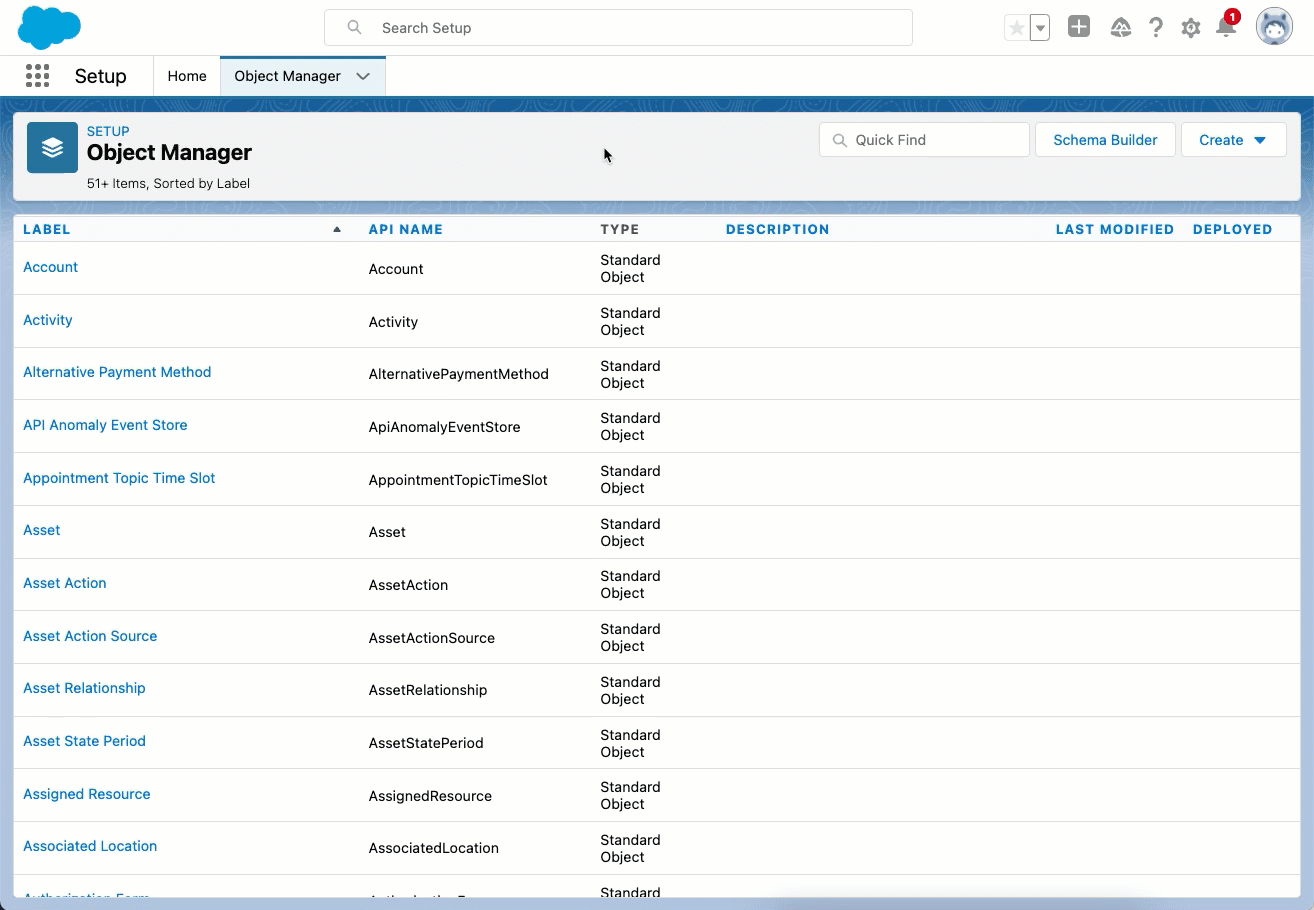
Comments
0 commentsPlease sign in to leave a comment.