Overview
In order to use Azure Active Directory for SSO, you must first add Sonar to your Directory as a registered application then Sonar will use the resulting applications IDs and complete the SSO configuration.
Below are the steps for Configuring Azure and what Sonar needs to complete the setup.
Configure Azure
- Open the Azure Portal, navigate to the Azure Active Directory, and click the App registrations tab.
- Next, add a new registration by clicking the New registration button at the top of the screen.
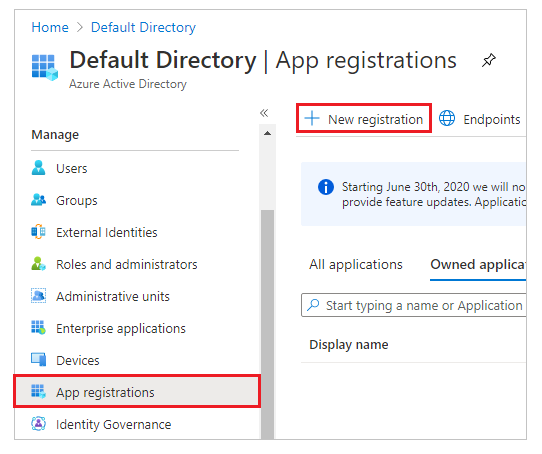
- You can configure the name and supported account types however you'd like.
- The redirect URI should be set to Single-page application (SPA) with a value of https://{yourcompanyname}.seesonar.com/integrations/oidc
- Eg. If I worked at "Automations Inc." my URI would be "https://automations.seesonar.com/integrations/oidc"
- Then click Register
- After registering the application, you will be taken to the registration overview page. On this page, take note of the Application (client) ID and Directory (tenant) ID values. You will need to provide these to Sonar.
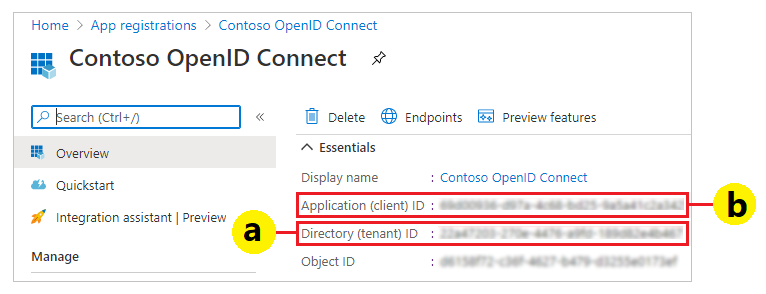
- Next, ensure that ID tokens are enabled.
- Select your application > Authentication > Under 'Implicit grant and hybrid flows', make sure 'ID tokens' is selected (TRUE).
- While viewing the app registration, click the Token configuration tab, then click the Add optional claim button.
- In the popup window, select the ID token type, then check both the family_name and given_name claims, and then click Add. You may be shown a prompt to Turn on the Microsoft Graph profile permission (required for claims to appear in token); if so, ensure this box is checked, then click Add.
Configure Your Sonar Account
After you've completed the steps above send the following to your CSM or our Support team:
- The redirect URI
- Application (client) ID
- Directory (tenant) ID
Using SSO
After SSO has been set up and configured your Sonar login page will have the option to sign in with a user name and password or by using Microsoft Azure.
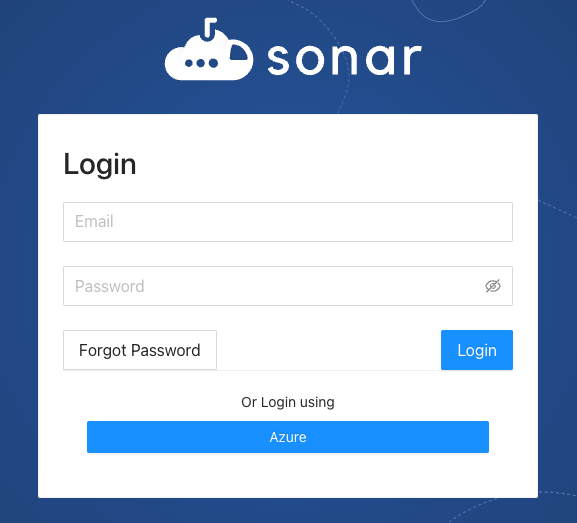
Comments
0 commentsArticle is closed for comments.