Your settings are where you configurable your Sonar user to best support your specific workflow. Within your settings, you can also update your user details configure Salesforce to support lightning or classic, and Change your password.
Navigating to settings
- At the top of any Sonar page, click your user initials in the top right corner
- From the drop-down menu, click Settings
Different settings
- Email - here you can change your email address if it has changed. Note - your password will be required once you click "Submit"
- Account Information - Here you can change your First and Last name.
- Salesforce Preferences - this slider controls what UI version of Salesforce is opened when you click on a hyperlink to Salesforce from Sonar. Set slider on/enabled if you use Salesforce Lightning or off/disabled if you use classic. Eg. of a hyperlink that will bring you to Salesforce:
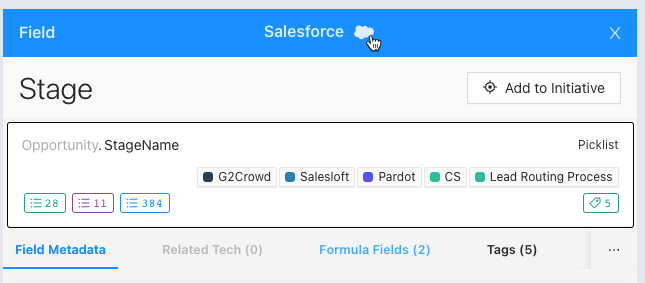
- Email Notifications - Daily Sync: determines if you will receive the nightly timeline and issues summary emails from Sonar. Mentions: controls if you get an email whenever someone '@' mentions you in a comment from an initiative.
- Change Password - here you can change your password to Sonar.
Comments
0 commentsPlease sign in to leave a comment.