Overview
In order to use Goggle SSO, you will need to set up and configure an application in your Google account then Sonar will need to finish the configuration with your generated client ID.
Setting up Google
- Go to https://console.cloud.google.com/apis
- Click Credentials, then click on Create Credentials and select OAuth Client ID
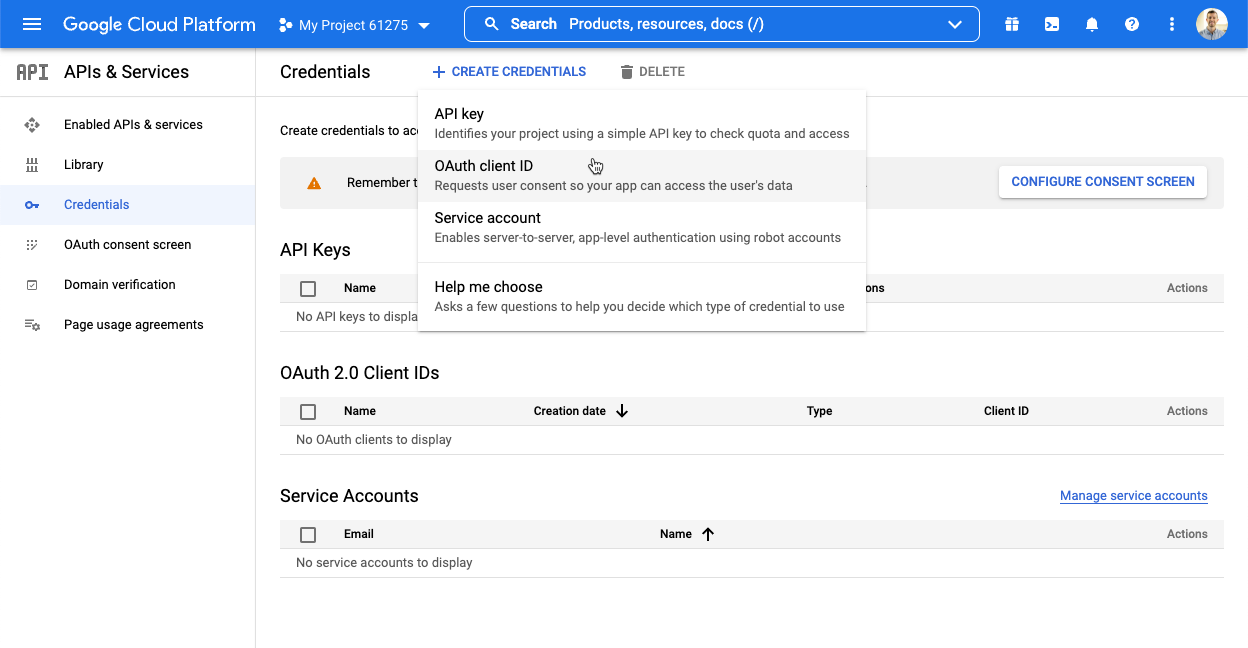
- Next, select Web Application
- Name the Application Sonar

- Name the Application Sonar
- Add the provided URI to the Authorized Redirect URIs section: https://{company_name}.seesonar.co
m/integrations/oidc 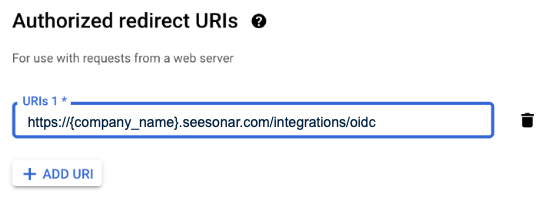
- Click Create
- Provide your Sonar support representative with the Client ID Google presents (support@seesonar.com)
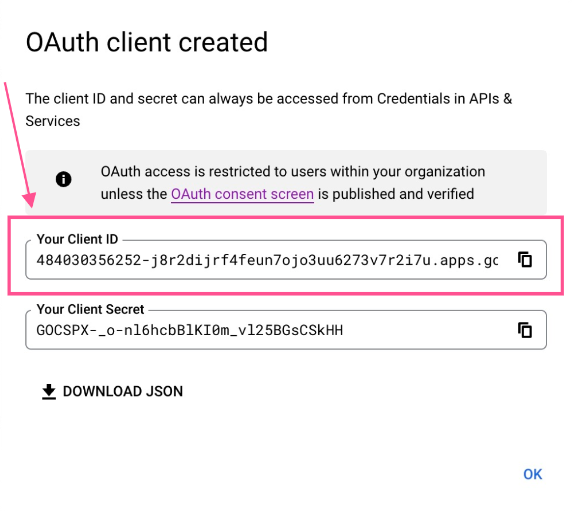
- Sonar will reach out and confirm that the SSO process has been completed, and you’ll be able to access the Google SSO button from the custom Sonar subdomain provided to you.
Comments
0 commentsArticle is closed for comments.