Overview
Connect Sonar to your Slack workspace to review a summary of all the changes Sonar detects with each Salesforce sync. Leveraging the Slack integration is a great way to efficiently monitor Salesforce changes made to any Salesforce Org you have connected to Sonar.
Sonar connects to the Slack API and uses scopes to post messages to a specific channel you choose. The data posted in Slack is pulled from your Timeline in Sonar - Timeline.
If you have more than one Salesforce Org connected to your Sonar account, then Sonar will post a unique message detailing the changes for each Org. For example, if you have three Salesforce Orgs linked to Sonar, then you will see three different messages in Slack summarizing the Salesforce changes that were made in each Salesforce Org since the last sync.
Configure Slack
Slack is an integration included in the professional and above Sonar packages. It must be enabled in your Sonar account before it can be set up. If you'd like to use the Slack integration or upgrade to professional please send an email to our support team (support@seesonar.com).
After Slack is enabled in your account follow these steps:
- Navigate to your settings in Sonar, then click on Slack
- Click, Generate Link
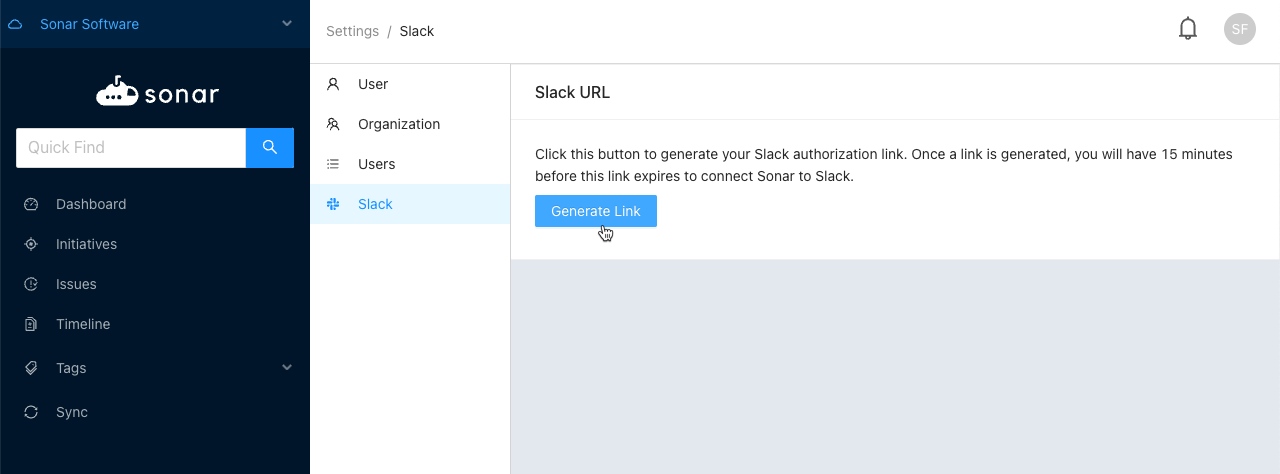
- Paste the Slack link into a new tab in your browser
- Next, on the confirmation page select the channel you want the notifications sent to
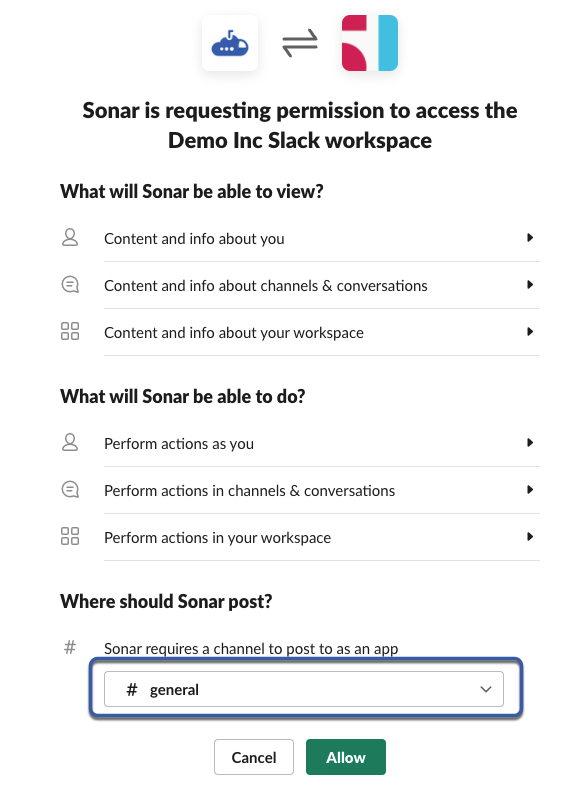
- Finally, click "Allow:
Upon the next Sonar sync with Salesforce, where there is at least one change, you should see a message in Slack summarizing the Salesforce changes that Sonar picked up since the last sync. eg:
Note - if no changes were made in Salesforce then no Slack message will be posted.
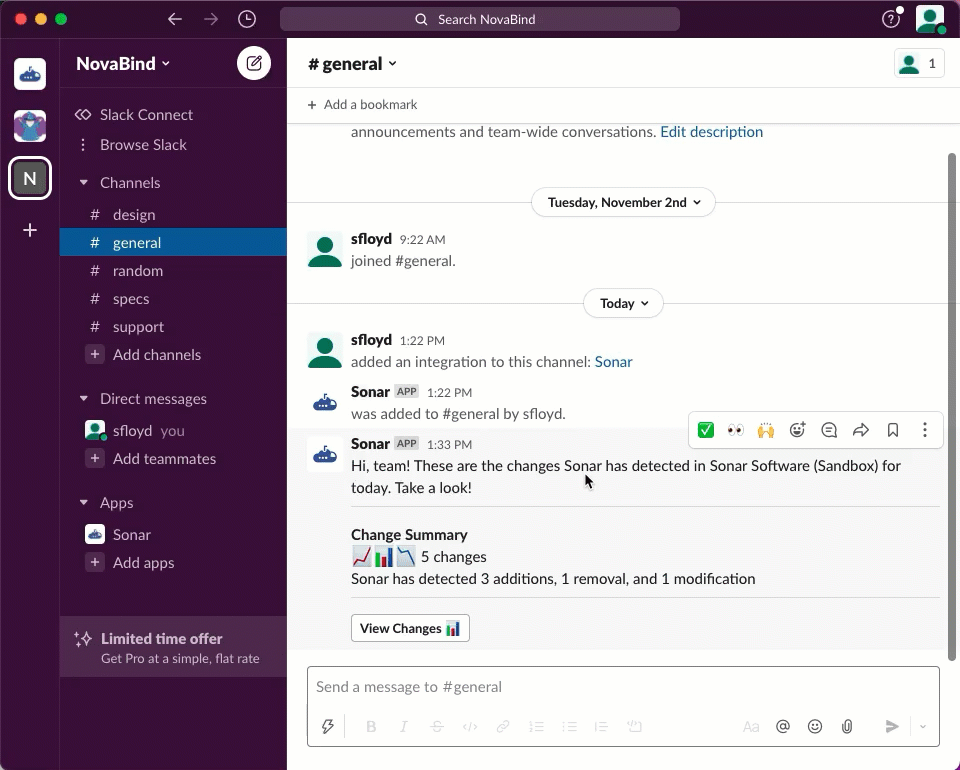
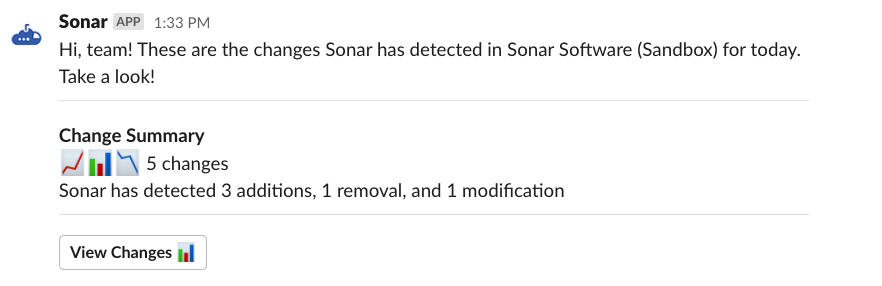
Comments
0 commentsPlease sign in to leave a comment.